If, as per the example from Extend Office shown below, our text strings have the SAME beginning, we can use Excel's right function. We can easily remove the FIRST four characters from A1 by entering the formula =RIGHT(A1, LEN(A1)-4) in B1, and hitting enter (14 July 2014):
This formula is also easy to amend. If we want to remove more or fewer characters, we simply increase or decrease the trim number. If we want to remove characters from the END of a string, we replace the RIGHT function with the LEFT (and don't ask me why these two formulas appear to be named backwards. I have no idea!).
The use of this function is so simple. It makes editing easy. Thanks, Extend Office, for sharing this!
Sam
- Reference: Extend Office (14 July 2014). How to remove first, last or certain characters from text in Excel? Retrieved 2 July 2017 from https://www.extendoffice.com/documents/excel/560-excel-remove-character-from-string.html


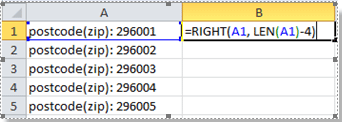
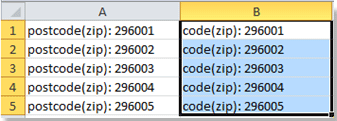
No comments :
Post a Comment
Thanks for your feedback. The elves will post it shortly.