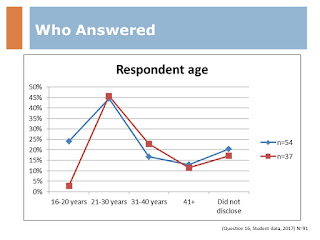Issue 102, September 2005
Hi guys,
Don't forget, if you want to be taken off my mailing list, click here to send me a reply e-mail and I will remove your name.
The palmOne LifeDrive has just been awarded the Editor's Choice Best Professional Palm award by Pen Computing. This PDA has a button to landscape or portrait view, has a nice external speaker, 4GB storage, WiFi, well designed with brushed aluminium exterior, excellent software bundle, 4GB storage, bluetooth, is compatible with older Palm software, has internet access, 4GB storage... can play your mp3s, store your photos, your files; and did I mention that it has 4GB storage?
The folks at palmOne consider the LifeDrive a mobile manager, one of an entirely new class of handheld products. PC Magazine (at http://www.pcmag.com/article2/0,1895,1817008,00.asp?rsDis=PalmOne_LifeDrive-Page002-152114) says "it's a cool new device for the gadget fanatic who wants to do a bit of everything on a regular basis, whether play a movie, game, or music, pull up photos, do some tolerable Web surfing, view or work on the occasional Office document, or look up an address. It's the first device we've seen that can actually handle all these tasks". "Boxy yet sleek, the LifeDrive looks like something designed by Porsche. It measures 4.8 by 2.9 by 0.7 inches, weighs 6.8 ounces, and accommodates a huge 320-by-480 screen and a 4GB Hitachi 3K4 Microdrive. It's not actually longer or wider than many other PDAs, but it's deeper. Holes on the back help vent the drive's heat; the LifeDrive gets a little warm, but never uncomfortably so.
"The LifeDrive is designed to hold all your portable files; we filled ours with 600 MB of MP3s, a full-length movie, and a flotilla of review notes, and it was still more than half empty (program files must live in 64MB of RAM, but that's plenty of room for Palm OS software, which is generally pretty compact). There's a slew of ways to get your files on and off the device, too: You can beam them over Bluetooth, drop them in via SD Card, share them using built-in 802.11b Wi-Fi, sync them from a PC with included software, or just plug the LifeDrive via USB 2.0 into any PC or Mac, where it becomes an external drive without you having to add any additional software.
"PalmOne marries the LifeDrive's massive storage to a very usable set of software. You'll find DataViz DocumentsToGo 7, still the best Microsoft Office document reader/editor suite on any handheld, loaded on the product. The LifeDrive also comes with Pocket Tunes, an MP3/WMA player that supports playlists and syncs with Windows Media Player 10; a basic built-in video player; and WiFile, a sleek interface for downloading files from SMB shared drives over Wi-Fi, which we used with both PCs and Macs. Speaking of Wi-Fi, palmOne's implementation is far smoother than Microsoft's in Windows Mobile 2003 SE—you can access any available network in a few clicks."
However, there are a few drawbacks too. Apparently in some of the cheaper deals, the LifeDrive is sold minus the docking cradle; meaning that in order to use it you have to buy a docking cradle as an extra. Also it apparently has a short battery life and there are some vague problems with system crashes (although I don't know how extensive this problem is and there are no clarifications that I can find on the net).
Are your customers happy? Do they recommend your business to others? If there is a problem, is the problem resolved well, making your customers happy to purchase from you again? Are your staff happy? Have you ever asked any of these questions and analysed the results?
If not, then perhaps now is the time to think about it. Unless you actually ask the questions and analyse the results, you may be missing out on some wonderful new business opportunities.
Customer feedback about how useful it would be if they could get a coffee and a place to plug in their laptop while their car is being serviced, or that customers would like to pay you via internet banking, or that your helpline closes too early could change your USP and your marketing strategy.
Customers
You don't need to get too complicated about asking the questions either. You can keep the whole process quite simple and informal by asking some of your core customers if they have time to answer perhaps five questions over the phone. Then the three key things that you need to do are to formulate a very clear brief of what information you want to get, then to design some VERY clear questions to provide the information you seek, and to get someone independent to do the asking.
If you need more information about a particular customers' experience, the customer can always be asked if they would mind the surveyors getting back to them at a later date for additional information (in general, most people are very happy to help if you are careful not to waste their time).
You could also award a prize to the customer who gave you the most valuable feedback.
Employees
Remember too that your employees are your front-line, taking care of your customers. To keep them involved and active, you need to listen to their input, and show them that you appreciate their efforts. You can run something as simple as a suggestion box (either paper or email, depending on your technology). Award a small prize for the best suggestion each month, quarter or year. NB: you actually need to implement the best suggestions, else your employees will become disillusioned very quickly.
Additionally, it is relatively easy to hold regular focus groups to keep up with any new issues and suggestions where a range of employees can have input. You could also use the focus group to vote on the suggestions from the suggestions box.
And if any of you need a hand, feel free to give me a call!
| Excel's COUNTIF Function Part 2 |
Following on from last time, the "criteria" part of COUNTIF also lets you count items using >,>=, <,<=, or <> (the latter is 'not equal to'). Using the example from last week, the formula =COUNTIF(A1:A5,">5") will return a value of 2.
In addition, COUNTIF can count text as well, for example to count the appearances of "cat" from A1 to A5 as shown below:
Column A
-
cat
-
cow
-
dog
-
cat
-
cat
Use '=COUNTIF(A1:A5,"cat")'. The result is 3. NB: upper and lowercase letters are treated exactly the same so COUNTIF will treat 'cat', 'CAT' or 'Cat' equally. Using words or combinations of letters for criteria is simply alphabetical comparison, and follows the same rules - ie 'cow' is greater than 'cat' because alphabetically 'cow' comes after 'cat', and 'cats' is greater than 'cat' as it has an additional letter.
But wait, there's more! You have to just count whole words, you could find out how many names start with anything from W onwards:
Column A
-
Aaron
-
Bertram
-
James
-
Kimberly
-
Mirriam
-
Ophelia
-
Simon
-
Travis
-
Wallace
-
Zachary
Use '=COUNTIF(A1:A10,">w")' would return a value of 2 since lines 5 through 10 all contain values that are 'greater than' the letter W. Additionally, your criteria in your list: you could use the formula '=COUNTIF(A1:A10,"<w")', which would return a value of 2.
Next time we will look at using dates and wildcards.
Thanks to Woody's Office Watch for the background for this series. View what the Office Watch team have to offer at http://office-watch.com/
Here are this newsletter's TLAs for you;
-
BPCP, Business Process Contingency Plan. Or a Business Contingency Plan or a Disaster Recovery Plan.
-
PGP, Pretty Good Privacy. This is a popular freeware program used to encrypt and decrypt e-mail over the Internet
Please feel free to email me with any TLAs that you want to get the bottom (meaning!) of.
Continuing our Outlook hot key list, this time we look at all you can do with the plain old alphabet keys with Alt, Shift, Ctrl. In this newsletter we take letters A to D;
-
Outlook "Select all" Ctrl & A
-
Outlook "Create new Appointment or open selected Appointment" Ctrl & Shift & A
-
Outlook "Bold or unbold text or opens Background Synchronisation menu when a background synchronisation is in process" Ctrl & B
-
Outlook "Open the Address Book" Ctrl & Shift & B
-
Outlook "Close print preview or Accept when responding to an E-Mail schedule request" Alt & C
-
Outlook "Copy" Ctrl & C
-
Outlook "Decline when responding to an E-Mail schedule request" Alt & D
-
Outlook "Create a new contact or open a selected contact" Ctrl & Shift & C
-
Outlook "Delete" Ctrl & D
-
Outlook "Dial" Ctrl & Shift & D
Catch you again soon!! E-mail your suggestions to me here