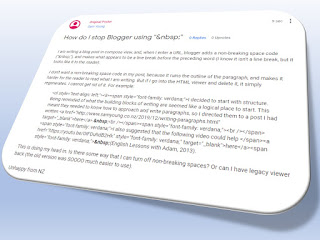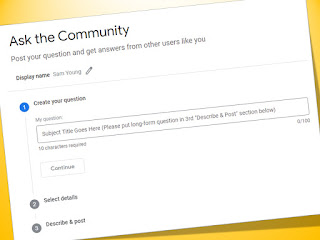I think all of us have heard of the law of unintended consequences: where we attempt to do one thing, which then leads to the opposite of what we were intending to achieve. Or perhaps we have heard this as the adage: "the road to Hell is paved with good intentions".
I was recently considering this in light of YouTube's anti-adblocker stance, introduced in the tail end of 2023: that the revenue of YouTube would decrease because many people who had adblockers installed would find another way to watch the content which interested them, thus decreasing the profitability of the channel, and so earning the wrath of the very advertisers that the that anti-adblocker stance was supposed to prevent (Galaxius, 2023).
This also seems to be known as the "Cobra effect" (Galaxius, 2023), a term which I had not previously heard. Apparently this was named by an economist, Horst Siebert, referring to a - potentially apocryphal - situation under British colonial rule in Delhi India, where a government bounty could be claimed for every dead snake handed in (Manheim & Garrabrant, 2018), in an attempt to drive down snake bite fatalities (Galaxius, 2023). Seemingly significant numbers of snakes were being swapped for bounty payments, allegedly boosted by entrepreneurial characters then breeding snakes to make a living from bounty payments (Manheim & Garrabrant, 2018). When the government became aware of the bounty scam, the bounty system was axed; with the result that breeders released their snakes, thus increasing the wild snake populations (Manheim & Garrabrant, 2018). What I find interesting is how much hedging language the authors use in relating the story... as if they too doubt the validity of it. I would love to have read the story from the originator, Siebert, but was unable to find an English translation.
Funnily enough, I had heard a similar story from my Father many years ago about rabbit tails in the depression years in New Zealand - that there was a bounty offered for each rabbit shot during a time of bunny-maximisation, and local authorities were running short of carcasse storage/disposal, so quite quickly, bounty-hunters only had to bring in the tails for reimbursement. Apparently, those who were supposed to be disposing of the tails were selling them back to the hunters for a smaller fee, so that the government paid repeatedly for the same tails without the bunny population decreasing that much. Hmm. Let's think about a time where there wasn't that much refrigeration. A bunny tail would only last a few days. Sounds like something someone enterprising might have THOUGHT about, but didn't actually do. So this snake thing sounds like an urban legend to me. Snake oil.
Anyway. Let's return to the original discussion: that of YouTube.
It has been said that most advertisers feel pretty relaxed about people having adblocking software: that those people are never going to click an ad anyway, so YouTube should let them be (Galaxius, 2023). However, YouTube - well, Alphabet, aka Google - does not appear to be adopting a 'live and let live' approach with their anti-adblocking stance: they are actively pursuing a 'three strikes and you are out' policy. In fact, locked out: as in, unable to watch any content. It will be interesting to watch whether YouTube finds out anything about the law of unintended consequences as their new anti-adblocker stance starts to bite, and the effects are felt ...perhaps mostly by content creators.
It will be interesting.
Sam
References:
Galaxius. (2023, May 27). The Cobra Effect: Why Anti-Adblock Policies Could Hurt Revenue Instead. YouTube. https://youtu.be/gIHi9yH6UB0
Manheim, D., & Garrabrant, S. (2018). Categorizing variants of Goodhart's Law. arXiv, 1803(04585). https://arxiv.org/pdf/1803.04585.pdf